Delete and Restore Assets
When an asset is deleted from a site, it is removed from the asset tree and moved to the Trash. Files are stored in the Trash for a limited time before being permanently deleted.
Access the Trash
To view the current contents contained in the Trash, click on the Trash link at the top of the asset tree.
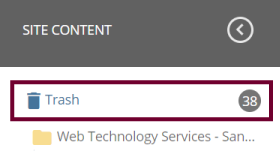
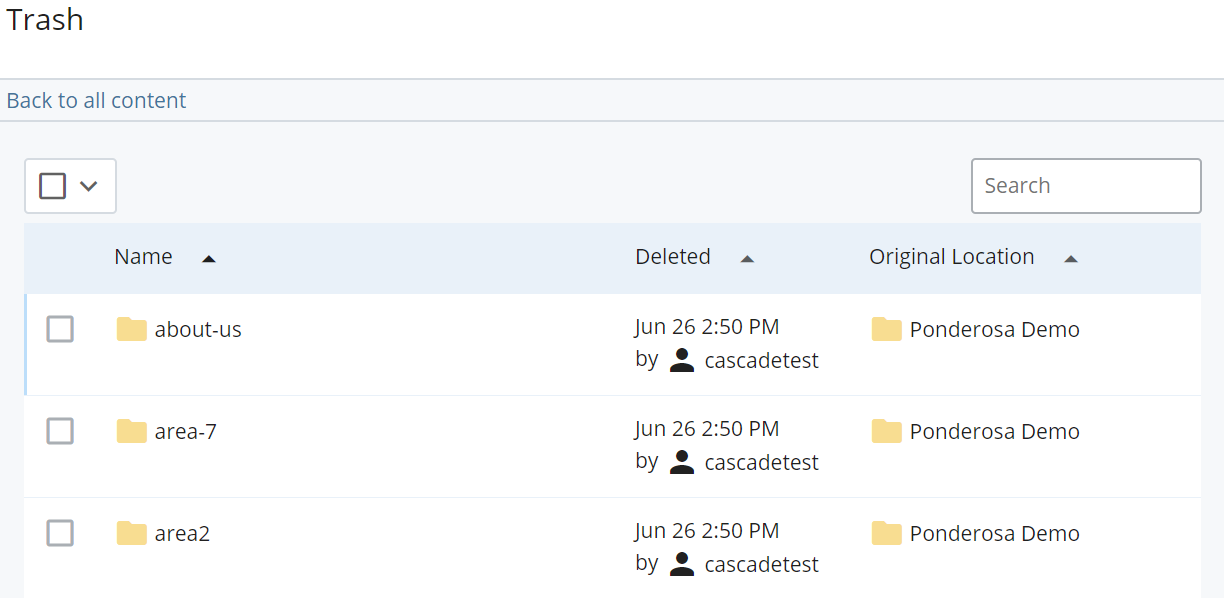
Delete an Asset
Any asset from the asset tree can be deleted. Cascade will confirm that you want to delete the asset and ask you to unpublish the content before deleting.
-
Select the asset to be deleted from the asset tree.
-
Click … More > Delete in the action toolbar or right-click asset > Delete.
-
If the asset is linked to another page, a warning will display the linked page. Be sure to update the linked page as needed.
-
Make sure Advanced Unpublish Settings > Unpublish from specific destinations is unchecked.
-
Click Delete.
Restore an Asset
Assets contained in the Trash can be restored to their original location for a limited time before they are permanently deleted from Cascade.
-
Click on the Trash link at the top of the asset tree.
-
Identify the asset that will be restored in the Trash listing. You can sort by date deleted or hover over the asset name to see the original location of the asset.
-
Select the checkbox next to the asset that will be restored.
-
Click the Restore icon that appears at the top of the list.
- A notification will display that the asset has been successfully restored.
