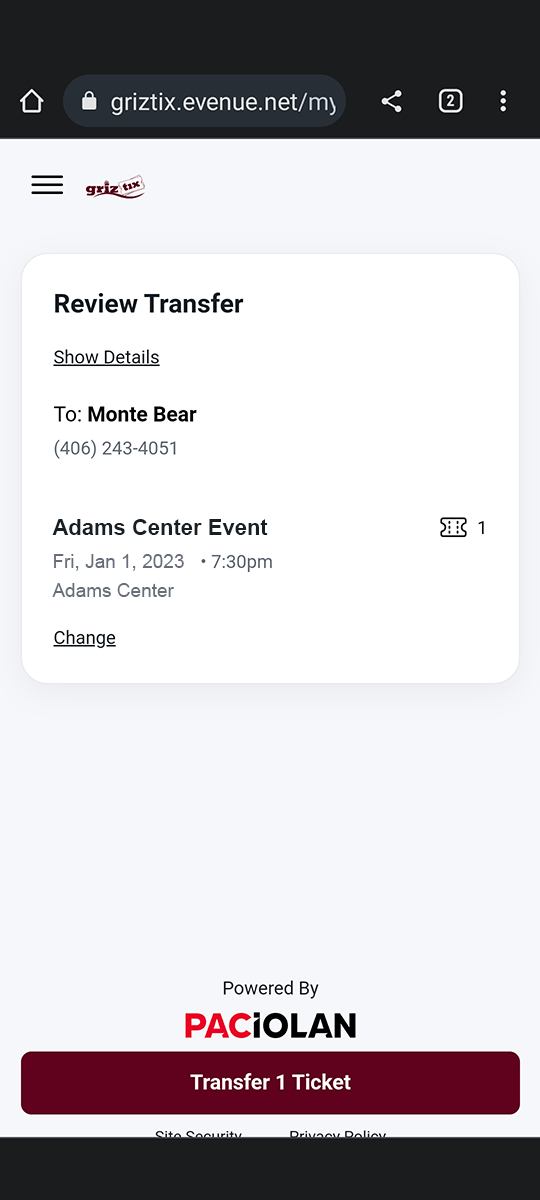Ticket Transfer Tutorial
Ticket Transfer Tutorial
These Screenshots were taken from a Google Pixel 6 with Dark Mode turned on
The Event shown in the Screenshots is for demonstration purposes only and does not reflect any real event, date or time.
Step 1: Login to GrizTix.com through your device’s browser app. Google Chrome is the recommended browser to use.
![]()
Step 2: Once signed in, you will be brought to My Account. Tap on Transfer Tickets.
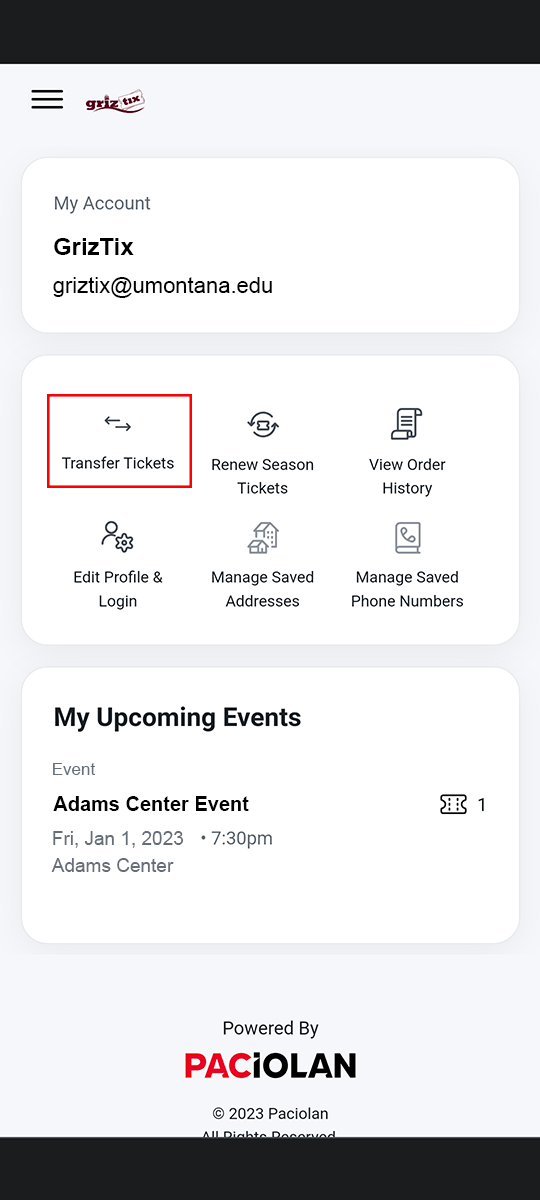
Step 3: Select the tickets you wish to transfer. If you are transferring to multiple people different tickets, you will need to do separate transfers. Tap continue when you have finished selecting.
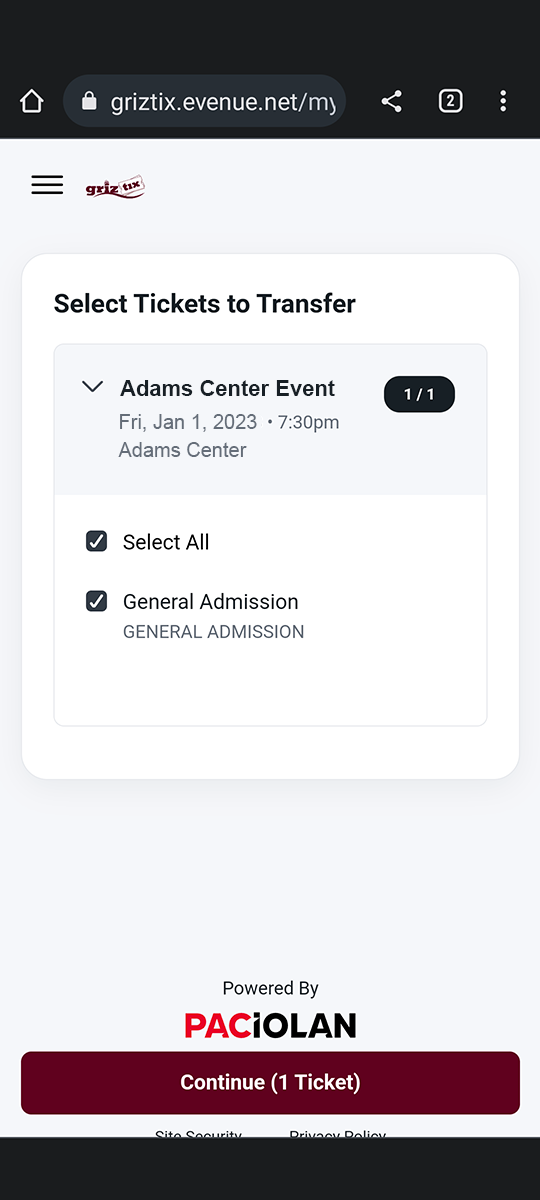
Step 4: Enter in the recipient’s First Name, Last Name, and Phone number. If you need to use an email, tap on Use Email Instead. Tap on Review Transfer to continue.
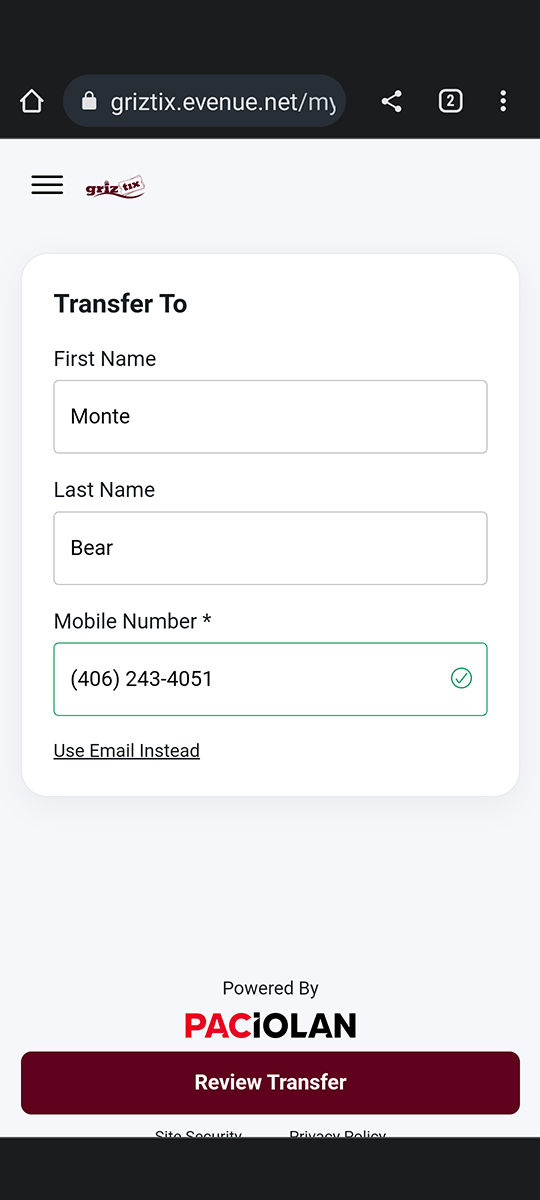
Step 5: Review the transfer information to make sure it is correct. Tap on Transfer Tickets to send the transfer. The Recipient will receive a message with a link to accept the tickets. These links will expire in 48 hours if they are not claimed. You will receive a message confirming that your recipient has accepted the tickets.