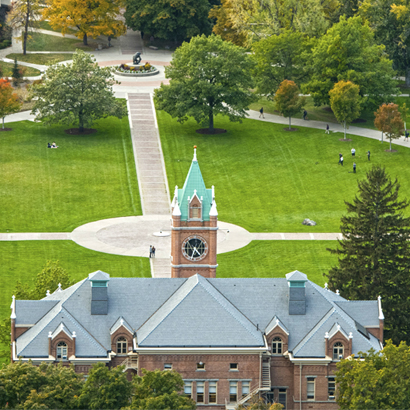Advising for Autumn 2024 Priority Registration
Sent: February 23, 2024
From: OfficeoftheRegistrar@umontana.edu
To: Staff/Faculty
Dear UM Faculty & Staff,
Priority class registration for autumn runs March 25 - April 5 for continuing students.
Please remind students to schedule advising appointments for priority registration as soon as possible.
Registration overrides and pre-requisite waivers for autumn can be issue in CyberBear now. Please remember that waitlists are in effect, so Closed Overrides for full courses cannot be issued until the start of the semester.
Below is the message we just sent to all registered students for your reference.
Thank you!
Office for Student Success & Office of the Registrar
Dear Students,
It's already time to think about next semester!
Autumn 2024 priority class registration for all continuing students runs Monday, March 25 - Friday, April 5.
Summer 2024 class registration is open to everyone now.
Be sure to register during the priority registration period to secure your preferred schedule before new students begin to register.
HEADS UP! If the course search or any other pages in CyberBear exhibit strange behavior (not loading, formatting issues, single sign-on errors, etc.), try a private browser or clear your cache.
✔ Check Registration Notices & Holds
- In CyberBear, go to the Student Services page and choose Student Profile.
- Change the term at the top of your profile to the upcoming semester to view current Registration Notices, Holds, and your most recent major/minor/concentrations.
- Find your time ticket within Registration Notices - this is your priority registration window. A few time tickets for special groups are still being updated.
✔ Explore Degree Works
- Degree Works shows what course requirements you need to fulfill your major.
- Go to your Student Services page in CyberBear to access Degree Works under Academic Records.
- Talk to your advisor about building a plan in Degree Works.
- Degree Maps are also available for undergraduate programs; these maps will be very helpful as you're building your degree plan.
- Please familiarize yourself with these tools before meeting with your advisor.
✔ Create a Schedule (or two!)
- Course offerings are published both in CyberBear and in the public Course Search. In CyberBear, go to Student Services, choose Registration & Edit Your Schedule, then Browse Classes.
- Use the Plan Ahead feature in your CyberBear student profile to create a course schedule before you meet with your advisor.
- We encourage you to register for 15 or more credits each semester.
- You can create multiple plans. Consider creating an alternate schedule; backup plans can help reduce stress during registration.
The published schedule is still subject to change. Check your planned schedule the evening before your priority registration day to catch last-minute course adjustments.
✔ Schedule an Advising Meeting
- Discuss your plan(s) for next semester and obtain your advising PIN from an academic advisor. Undergrads can't register without a new advising PIN each semester, so don't skip this step!
- Find your advisor's contact info on your Student Profile page in CyberBear or in Navigate.
- If no advisor is listed or you intend to change your major, refer to the Mountain Campus Advising Directory or the Missoula College Advising Directory to find your best point of contact.
✔ Review How to Register for Classes
✔ Request Registration Overrides & Pre-Requisite Waivers
- Work with your advisor to identify which courses may require a registration override or pre-requisite waiver.
- Connect with the instructor or department to secure registration overrides and/or waivers. Make sure to give them your UM ID# (790) - they will need it to grant the override.
- Registration overrides for full courses cannot be issued until the start of the semester. Instead, if a course is full, be sure to waitlist for it - especially if you need it for your degree. This helps departments measure demand and adjust as necessary.
✔ Download the Navigate App
- Search the app store for "Navigate Student" and download the app if you haven't already.
- Navigate gives you the ability to connect with available resources and people across campus as you progress toward graduation, including appointment scheduling with most advisors.
- It helps keep you in the loop with important dates, deadlines, and opportunities to get involved.
This message was sent on behalf of the Office of the Registrar and the Office for Student Success.